Episode 22: Custom Glyph Sets (VIDEO)
Collect your custom characters into an easy-to-use set by using the Glyphs palette and a little-known feature explained in this episode. Whether you need quick access to dingbats, accented characters, fractions or any other special glyphs, you can keep them available in a palette rather than scrolling through font menus and remembering obscure keystrokes.
Watch the episode here (7:21 | 19.7MB), or you can subscribe via iTunes.
This episode is also available in an iPod-compatible format.
You can follow any responses to this entry through the RSS 2.0 feed. Both comments and pings are currently closed.

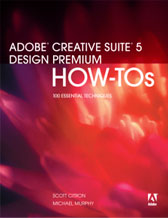
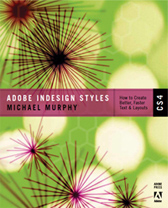
June 1st, 2006 at 2:47 pm
Great information about the Glyph Palette – I have gone through the Character Palette and used PopChar – never used the actual Glyph Palette… Thanks.
June 1st, 2006 at 3:03 pm
Thanks, Nina. I was curious as to whether everyone else already knew about Glyph Sets (since I discovered it only recently)…or if it would be too specific a function to have a lot of appeal. Glad you liked it.
PopChar, huh? Wow…that takes me back. I loved that little utility. Sadly, when OS9 went, so did PopChar.
What’s great about Glyph Sets — and something PopChar couldn’t do — is the ability to have characters to double-click on that are not in the currently active font. It’s a great little place to store many glyphs from many different typefaces.
June 1st, 2006 at 4:35 pm
Hi Michael – I use PopCharâ„¢ X Version 2.1.2 and if I click a character, PopChar X inserts it in the text document. It remembers the five most recently inserted characters and displays them with a yellow background.
I can choose if I want “remember font/styled” or not.
Until I get used to the custom Glyph Sets I’ll keep it, but I certainly like InDesign to handle Glyphs “natively” without having to use another utility/app. 🙂 Nina
June 2nd, 2006 at 5:12 pm
I stand corrected. I guess I just never bothered to check for new versions of those old OS9 utilities when I made the switch.
June 10th, 2006 at 3:14 pm
Hey there Michael! Great videocast as always.
Would like to add one tip re glyph sets; that as soon as you rebuild ID’s preferences (a common troubleshooting thing), you lose your glyph sets.
It’s another reason to keep back-ups of healthy ID prefs … I keep them in a folder (“v4 prefs backup”) one level above where the actual InDesign Defaults (the prefs file) is stored. So instead of rebuilding prefs, I copy/paste the back-up over, replacing the damaged file.
Doing so resurrects your glyph sets, along with any pref customization you might have done.
AM
June 11th, 2006 at 1:21 pm
Great tip, Anne-Marie. I did not know that. Of course, if I find myself having to delete or re-build preferences, I’m probably so miserable from whatever caused me to do that I might not even notice that I lostt my glyphs. 🙂