Episode 13: Nested Style Sheets, Part 3 (VIDEO)
At last, the thrilling conclusion of the Style Sheets Trilogy. The final installment on this topic demonstrates some additional flexibility you can build into your style sheets to account for the unexpected by using samples of nested styles I’ve created. Also, for good measure, you’ll find out what a right-align tab is, and learn how to refer to it (and other special characters InDesign recognizes) in your nested style settings.
Watch the episode here (18:21 | 45.2MB), or you can subscribe via iTunes.
You can follow any responses to this entry through the RSS 2.0 feed. Both comments and pings are currently closed.

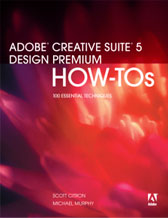
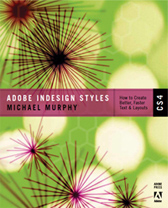
July 8th, 2006 at 12:42 pm
What’s with the book and synchronize styles? I do not do a lot book design. Now half way a job i encountered a problem. One of my nested styles needed a little change. Trough 1 char needed to be trough 1 word.
I made the change and clicked on synchronize. The change I just made in the paragraph’s nested style was taken back to ‘trough 1 char’
Also tried to synchronize when applied the change to the first document I had made. with the same result.
I thought the synchronize function would change all style in documents within a book to the style last change. So what is the synchronize to be used for, or was it not fully implemented in CS ([i]indeed CS without the two [/i])
July 9th, 2006 at 1:23 am
Ed — There could be a couple of things at work here, but assuming it’s an error with how your book is set up, let’s start with the obvious possibilities:
1) Make sure that after you modify one style in one document, that you save that document before synchronizing the book.
2) You can only synchronize from one file in your book. So you need to make sure that the document you changed the style in is set to be the Style Source for your book. If it isn’t, synchronization will not reflect your changes. In fact, it will revert the style you just changed to whatever the Style Source document is using.
Based on what you said happened, this is probably the source of your problem. If it’s not, let me know and I’ll try to find another possible cause for you.
July 9th, 2006 at 5:00 am
Humm. I feel kinda silly right now. I selected the file (highlighted that is, not clicking in that box just beside filename)I wanted to use as a source and assumed ‘synchronize’ would apply it’s style to all others.
And of-course that doesn’t make sense in the majority of cases…
March 16th, 2008 at 11:49 pm
In this video podcast, when you select the various ‘Bulleted list’ paragraph styles it changes all the bullet below without having to have all the text selected. I have the bullet list styles set up but they only seem to change one pattern at a time eg. bullet & text. What style loop must there be to achieve that simultaneous bullet change. Sorry, I know this must be frustrating, thank you for your patients 🙂
March 22nd, 2008 at 4:54 pm
Marco — It’s been a while since I watched this one, so I had to go back and check. I was able to format multiple paragraphs because I had the entire text frame selected with the selection tool. That applies a style to all the text in that frame. If my cursor had been in any paragraph, only that paragraph would have been formatted.
March 24th, 2008 at 1:49 pm
Aha! Soo simple! your Genius Michael! thank you very much! Keep up the great podcasts!:)
January 6th, 2009 at 10:14 am
First of all: great podcasts Michael! Thanks a lot for doing this.
In this video you talked about the storystopper. In your case you had a letter N, which was a red square. However, I want to use my own design as a storystopper. It is a tiny logo.
Is this possible in any way?
Thanks a lot
January 6th, 2009 at 10:41 am
There are only two ways to do this. If you want to do it as a nested style, the logo would have to be converted to a character in a typeface using something like FontLab or another font-creation tool. This would also requre that the logo in question is vector art and (if I’m not mistaken) one color only…probably black.
The other method for getting your logo in as a story stop is to size it to the appropriate size to fit on your line of text, then cut the object to the clipboard and paste it in at the end of your story as an Anchored Object. This, however, can’t be controlled by nested styles. You’d have to copy and paste that anchored object in wherever you need it.
April 30th, 2014 at 9:34 pm
Michael,
Great set of videos. I wish you were still producing them. I refer to them all the time for hints / tips. I’m not a daily user of InDesign, but do leverage a number of its features….
So My question is in this nested style series what if there are multiple paragraphs either under “What’s New” or “The Value”? For example if the “The Value” section had 3 paragraphs and then you wanted the URL and Phone paragraph styles added after the third paragraph. And as you showed, this whole sequence would repeat automatically?
May 7th, 2014 at 8:41 am
Hi, Kevin —
I wish I were still producing these videos, too. 🙂 Someday….
To answer your question…once you get to the last style in the sequence, there are two options: (1) set the Next Style to “Same Style” so multiple paragraphs (all remaining in the text flow) will continue to be formatted with that style, or (2) set the Next Style to the first style in the sequence, so the “loop” is created and repeats over and over. There’s no option for applying that last style in the sequence to more than one paragraph. That’s the main limitation of sequencing like this is that it has to be a consistent pattern of single paragraphs.
Your workarounds are to not set it up as a loop (option 1 above) and select each full range of paragraphs in one instance of the sequence and repeat that step to apply it sequence-by-sequence. Or, if only a few of your sequences are “off-model,” so to speak, you can apply the whole sequence across everything and it will be pretty obvious where the breakdown occurs. You can then manually apply that last style to the additional paragraphs, then select from the next starting point to the end of the story, and apply the sequence again. You may have to do that a few times, depending on the number of variations in your paragraphs.
I hope that helps. Either way is better than selecting one paragraph at a time.