Episode 51: Introducing InDesign CS4
Today, Adobe announces the Creative Suite 4 in all of its various iterations (Design Premium, Web Premium, Production Premium, and so on). This updated Creative Suite includes another evolutionary and significant new version of InDesign, and in this episode, I take a look at some (but by no means all) of my favorite new features including Smart Guides, Flash export, and GREP Styles.
Watch the episode here (14:14 | 51.7MB), or you can subscribe via iTunes.
You can follow any responses to this entry through the RSS 2.0 feed. Both comments and pings are currently closed.

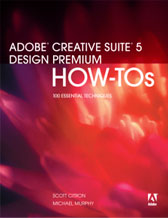
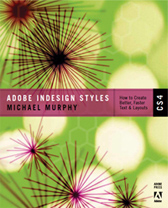
September 23rd, 2008 at 2:19 am
First of all, congrats on the new baby girl on the way, that is fantastic news.
InDesign CS4, looks amazing, there are already features there that will be of use to me and I’m sure there are lots more.
Thanks
September 23rd, 2008 at 8:59 am
Congratulations on your daughter! My wife’s due date is sometime in the next two weeks. So, of course, I can understand the lack of videocasts. We’re expecting a boy.
Oh, and thanks for this videocast. I was curious to see what CS4 looked like.
September 23rd, 2008 at 9:18 am
Michael, great show as usual! (And I liked your GREP Styles idea for OT fractions too!)
AM
September 23rd, 2008 at 9:35 am
Thanks, Anne-Marie. If anyone’s reading this post and hasn’t already checked out David & Anne-Marie’s latest podcast episode, they should. It’s got a lot of great info on the new features and David Blatner personally validates my designation of GREP Styles as the best of ’em all. 🙂
As for the OpenType fractions GREP thing…you’ve got sharp eyes, Anne-Marie. For time’s sake, I couldn’t show that one off in the episode. Its origins were as a Find/Change challenge I set for myself: could I create a GREP pattern that found fractions (i.e., 1/2, 3/4, 7/8, 11/16), but would not find dates (9/23/08, for example)? It took a little doing, but I figured it out.
When I saw GREP Styles in CS4, I immediately saw how this could just be built into a style and be a huge time-saver. A detailed post on that GREP pattern will be posted later today as a bonus follow-up to the episode.
September 23rd, 2008 at 9:56 am
Another great videocast from you, Michael, in your usual super-efficient, no-nonsense style — thanks and Kongrats!
September 23rd, 2008 at 10:00 am
Another great job, Michael!
A quick note on the page transitions. They also work for exported PDFs which can be a big time saver for anyone working on a presentation.
All the best on the new arrival!
September 23rd, 2008 at 10:03 am
Yes. Excellent point on that, Bob. Thanks for the clarification. On that same note, if anyone out there is now thinking they can get an interactive page curl in Acrobat based on this…sorry. That particular transition is SWF-only.
September 23rd, 2008 at 10:26 am
Thanks Michael, another great show!
Best wishes with the (Murphy > Baby > Girl). I hope all goes well.
September 23rd, 2008 at 6:46 pm
Nice job on the CS4 podcast, Mike. The only thing cooler than GREP Styles will be your new daughter, so best wishes and love on her arrival!
Scott
September 23rd, 2008 at 6:55 pm
Always a pleasure to see your videocasts. Thanks a lot. Hope you will go deeper into GREPstyles and the new (?) XML features someday.
Best regards,
Ferdinand
September 23rd, 2008 at 8:44 pm
Really nice job. Your podcasts are always jam packed with great info. Thank you!
September 23rd, 2008 at 10:27 pm
Scott —
Great to hear from you. Thanks for the thumbs up on the new episode. As far as the “coolness” ranking, I will correct you as follows. Coolest=baby. 2nd coolest=you getting better every day and coming back to New York as soon as possible. 3rd coolest=GREP Styles. 🙂
September 23rd, 2008 at 11:10 pm
Like Klaus mentioned above, another great videocast. Two sites I visit daily (InDesignSecrets.com and theindesigner.com).
September 24th, 2008 at 9:56 am
I imagine by now, it’s possible you’ve witnessed the miracle of your new daughter. I haven’t seen your dad in a while, but I trust his always-lofty fatherly pride quotient is spiking as I type this. Congratulations and best wishes to you and all those you love.
Oh, and thanks a lot for convincing me I simply must have CS4 at any cost.
September 24th, 2008 at 7:11 pm
John — I’m still playing the waiting game, but thank you for the kind wishes.
For those of you following this thread who don’t get the “I haven’t seen your dad in a while” reference, I should point out that John works in the same company as my father, who introduced him to my podcast when he learned that much of the company communication was produced by John in InDesign.
It’s truly a very small world.
September 25th, 2008 at 3:30 pm
Once again Michael, your podcast amazes. And I thought I had a great demo of Smart Guides and Smart Spacing. Yours puts mine to shame. 🙂
One additional comment/idea about getting “the page turn” transition in PDF files. The Flash Player is now a first class citizen within Adobe Reader 9 and Acrobat Professional 9. This means SWF files can be added to PDFs like any other document. So, if you wanted to create a SWF-based presentation with InDesign, you could then use Acrobat 9 to wrap that SWF into a PDF. You would then have a file that could be played easily offline without the hassle of trying to turn the SWF into an EXE or worrying about explaining how play back an SWF file via a browser or the Stand Alone Flash Player to your recipients. All they need is Adobe Reader. When they click on the SWF in the PDF, it behaves just like an SWF in a browser. You can even put the PDF into full screen mode by pressing (Cmd+L) [Ctrl+L]. Cheers.
September 25th, 2008 at 3:44 pm
A first-time post from none other than the product manager for InDesign itself, Mr. Michael Ninnes. I now consider the blog officially “blessed” by a higher power. 🙂
That’s an excellent suggestion, Michael. I was telling someone just the other day about SWF integration in Acrobat 9 and never made the mental connection to the technique you mention above. That’s a great idea. I know you must be buried in all of the post-announcement and pre-shipping activity over at Adobe, so I really appreciate that you took the time to post this comment.
September 26th, 2008 at 10:48 am
Hey Michael — congratulations on the impending arrival of your daughter! 🙂
[omg, GREP styles, omg!]
November 6th, 2008 at 12:21 pm
:(((
I’m unable to d/l this post. it tells me:
“The item you’ve requested is not currently available in the Israeli store”
What does it means and how come all other post did d/l?
Help
November 6th, 2008 at 1:05 pm
I have no idea why this wouldn’t download in the Israeli store, nor do I have any means of testing it, as I can’t log into a non-U.S. store and download any content. This is an issue to take up with Apple unfortunately. You can, of course, just right-click the “Watch the episode here” link above and download the movie directly, bypassing iTunes altogether.
November 8th, 2008 at 3:34 am
I solved the problem by changing the store country in the main page of apple store.
thank you 🙂
November 12th, 2008 at 6:36 pm
Hi i found out about your site today from Dan Rodney a script developer i purchased some scripts from. He recommended your site to me.
I enjoyed your CS4 video. I have a question about export to swf with multiple spreads. In your video your sample shows a two page spread for the first page once you open in browser. My first page only has one page, not a spread?????
How do i manipulate page spreads so that i have a full two page spread as my beginning page? Thank you and congrats on the baby, i love the way you framed it!
Javier
November 13th, 2008 at 5:48 pm
Javier —
There are a couple of ways to force the opening spread of a “facing pages” layout to open on a spread instead of a single right. The absolute easiest of these is to change the Numbering & Section Options of the first page to start numbering that page with an even number (which InDesign considers a left-hand page).
That may create some numbering issues for you if you’re taking advantage of auto page numbering in the document, so the next option available is go to the Pages panel and select at least the opening page’s thumbnail, but preferably all of the page thumbails in the panel and un-check Allow Selected Spreads to Shuffle from the Pages panel menu.
Then, just click on, hold, and drag the first page’s thumbnail over the vertical divider line that indicates the gutter (or spine) until you see what looks like a thick open bracket. Then just release the page thumbnail and it will make that first page a left-hand page.
Hope that helps!
November 14th, 2008 at 12:29 pm
Thanks Micheal! This does help!
December 15th, 2008 at 5:04 pm
Michael congratulations on the new little one. Being a dad is great fun. Not a lot of sleep for about three years but even those years are a joy. So I love InDesign CS4, however, I seem to have lost the data merge dialog box. I’ve been making use of your lesson regarding data merge since I watched it but now I can’t even get started. So you don’t think I’m lazy I’ve done several google searches online to see if I could find reference to it’s location but haven’t found it so far.
December 15th, 2008 at 5:23 pm
Thanks, Bernie — And the elusive panel you’re looking for is found under Window > Automation > Data Merge. You won’t gain access to the dialog box itself until you choose a data source to work with and get some data placeholders on your page.