Episode 49: Paragraph Rules Rule!
Most of us are familiar with the two types of Paragraph Rules, but despite their names, a Rule Above can easily appear below your text, and a Rule Below can just as easily appear above it. This ability to bend the rules, so to speak, can produce some very interesting and flexible type effects that don’t require drawing extra frames, grouping anything or relying on anchored objects. This episode covers the rules of paragraph rules (and a bit about underlining) to showcase how flexible and versatile they can be.
Watch the episode here (15:52 | 37.2 MB), or you can subscribe via iTunes.
Download the sample files (68K .zip file) for this episode
You can follow any responses to this entry through the RSS 2.0 feed. Both comments and pings are currently closed.

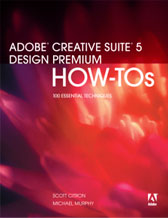
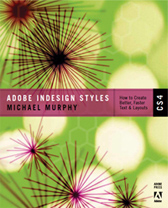
May 28th, 2008 at 8:08 pm
wow! a professional at bringing simple features to it’s utmost potential. was worth waiting for every minute.
May 28th, 2008 at 8:30 pm
A few notes about the episode download:
Some of you may have noticed that there are some differences in the podcast production (including my talking head intro). This is a benefit of the new software I’m using. The downside is, I haven’t worked all of the compression kinks out of the new process.
If you downloaded the episode immediately, you may have a version with a “.mov” extension. If so, it’s probably not going to sync to your iPod (it didn’t sync to mine). That file was subsequently replaced with a “.mp4” (about 47MB) file that will, but iTunes is treating that as a new file, which will leave two copies of Episode 49 in your iTunes library.
I re-compressed the iPod-friendly “.mp4” version to 37.2 MB, which is what’s available both here and on iTunes. There’s absolutely no difference in the content between any of these versions…just the file format and whether or not it will sync to an iPod.
If anyone encounters problems with this episode that are not accounted for above, please let me know.
May 29th, 2008 at 1:38 am
Hi Michael
Thank you so much for ALL your InDesigner episodes. There isn’t a single one where I have not learned something important or something that’s new to me. And all of it in an easy to understand way.
Brilliant!
Gerd
May 29th, 2008 at 2:18 am
Hi Michael,
Just recently stumbled on your Video Podcasts and I must say I’ve been really ‘blessed’ by them.
I had been using indesign for about two years now and I must say that your videocast instructions are the bomb! I’ve learnt so much; I don’t think would have been able to in any other way in such a short time.
Please Keep the videos coming…I APPRECIATE IT BIG TIME.
Thanks so much.
May 29th, 2008 at 3:46 am
Excellent as usual. Thank you. Please keep them coming.
May 29th, 2008 at 12:44 pm
Thanks, everybody. Always great to hear this feedback.
May 30th, 2008 at 7:36 am
When I saw the title I started thinking, oh no not an episode on paragraph rules! Then memories started kicking in on the problems and joys of doing this back in Quark, and I have to admit, when I switched to InDesign I never really dabbled in the Paragraph Rules effects because of the complications back in Quark days. But after watching the video it has re-opened my eyes and I can definitely see the greater good of these Paragraph Rules for effects.
Great video Mr. Murphy, you’ve definitely swung my opinion on Paragraph Rules.
Bring on Episode 50.
Thanks
May 30th, 2008 at 7:52 am
Thanks, Eugene. I share your XPress-based painful memories. One of the things that drove me crazy in that application was that rule above or below positions would change if the paragraph had any space before or space after settings. It added a layer of unnecessary complexity on an otherwise straightforward feature. It speaks to the logic behind Adobe’s choice to have all rules originate at the baseline, keeping them relative to the text. Quark seemed to keep them relative to the line spacing causing rule movement when that spacing changed. Maddening!
Episode 50 is in the planning stages. I won’t make everyone wait two months again for this one. 🙂 Cheers!
May 30th, 2008 at 9:38 am
After watching the show I cranked open Quark 5 and started trying to do these effects. The fact that there’s no live preview is a fantastic disability of Quark, you have to select Apply to see your desired effect or if you’ve calculated it correctly.
I think it’s great the way you explained it and certainly something that is the same feature as Quark but just works about 100 times better, and you illustrated it greatly.
June 23rd, 2008 at 6:49 am
Michael, great episode – i love it when the fundamentals are so versatile. I have a question re a problem i have been experiencing and i’m not sure if it is my software or whether i’m missing the obvious. One of my clients supplied me with text for a book i am laying out for them. They were kind enough to supply me with a MS Word file including page breaks but also had double paragraph breaks to separate paragraphs. These i had to reduce to single para breaks. I used find and replace GREP – find’\r\r’ replace with ‘\r’. Unfortunately this removed the page breaks (~R) as well? Do you know why this could be?
June 23rd, 2008 at 8:56 pm
Lasso —
I tested out your problem and the same thing happened on my end. Here’s what it boils down to: since all break characters are “end of paragraph” characters, the \r metacharacter matches all break characters (line, column, frame, page and standard carriage return). This happens with both Text and GREP searches. While you can specifically search for any of those break characters using its unique metacharacter (~R for Page Break, for example), the \r can’t distinguish between any specific break type.
My recommended workaround for your particular problem is to first do a search for the page break character (~R) and use Find/Change to insert something unique like a bullet character (or even some text like PAGEBREAK that couldn’t possibly appear anywhere else in your text) in front of it. Then, do a second find change for all of the double returns using the \r\r method. The page break characters won’t be matched because they’re preceded by the unique text you put in. Once all of the double returns have been removed, do one more search to remove the unique character or text you put in before the page breaks.
It’s not perfect, but it’s the only way around the problem.
July 29th, 2008 at 8:38 am
hey Michael,
I’m huge fan of your show. keep up the good work!
Episodes 49 and 50 were just excellent. however, the last of your rule examples (boxed rule & underline combo) I just can’t seem to replicate. It looks alright, when I open your work file. but even if I copy the style, the “line above” always comes out on top of the “underlining” rendering it all pitch black. What am I missing here?
Thanks again for your show. your piece on nested styles has become a lifesaver.
best regards
Tom (from Germany)
August 20th, 2008 at 6:03 pm
hey,
me again. was waiting for a reply to my question, got a bit disappointed. but then I actually took the time to read your latest post – about the accident. now I feel like a complete idiot.
all the best to you and your friend.
Tom
August 20th, 2008 at 6:28 pm
Tom —
E-mail me your file and I’ll take a look. There’s no other way for me to figure out your specific problem.
August 21st, 2008 at 2:06 pm
Hi Michael,
Yesterday I tried your tutorial, It goes very fast and I loved the way to put it into a paragraph style… Quite easy if you want to use it in many place and you do not have to reposition on every time. The only problem I got (with rounded rectangle) if I export it into pdf, (i didn’t try pdf/x1-a, but high quality press) the round doesn’t have any antialiasing. The way i fixed it was to export in eps and then import the eps into indesign to rexeport in pdf. Then it works fine, but is there a simpler way?
August 31st, 2008 at 12:46 pm
Michael,
May I ask which new software that you used to create the presentation?
August 31st, 2008 at 4:23 pm
The recent episodes have been produced using a Mac-only application called ScreenFlow by Vara software.
November 3rd, 2008 at 1:39 pm
Michael,
I was asked today how to make something and remembered back to this episode. I remembered enough to pull off the paragraph style and looked a little smart in the process! I shamelessly took all the credit! Thanks for the great work…and for making the rest of us look good!
Best regards,
Fred
November 4th, 2008 at 10:03 am
Fantastic, Fred! Hey…We’re all in this together and everybody wins if we’re all willing to help one another out. Thanks for sharing the story.
March 23rd, 2009 at 7:41 am
Hi Michael,
This is a fantastic site! I am not new to Adobe, but rather inexperienced in inDesign, and these tips on rules are great… I will definetely watch the rest of your video-casts.
…but I was wondering if there is a way to create “side rules” in paragraph styles – I use vertical lines a lot for quoting and other stuff (like the ones that appear when forwarding en email).
Usually I would have to create a new text field or a table, but I really like the flow of just switching style! So I have been experimenting with the rules and have been able to create the illusion of a side rule by nudging the left and right indents of a heavy rule towards each other until it is only a few pt wide. However, this means that I will have to know the number of lines this will apply to (some flexibility can be achieved by setting both a top and bottom rule) or change the thickness of the rule every time. This is actually a better option for me than frames or tables, but I would still like to have full flexibility.
Am I missing some fundamental feature of inDesign, or is this not as easy as it maybe should be?
April 8th, 2009 at 7:43 pm
Rasmus —
Unfortunately, there’s no way to create a vertical paragraph rule without using a table cell with a rule on one side, as you mention, or some other form of complicated workaround. You might try downloading Typefi’s AutoFit plug-in and take advantage of its relational features between objects. The problem there is that it would require that the text to be “ruled” apply in different frames.
June 4th, 2009 at 8:23 am
Hi Michael,
Let me start off by saying how much I appreciate your excellent podcasts. It really makes InDesign easier to understand and more fun to use!
I am making picture captions for this magazine I am working on and wanted the “Simple padded rule” as explained in the podcast, and found that you in fact CAN span this multiple lines, by hitting return after each line.
I also got the “Rounded Rule” working for multiple lines by simply having all the parameters in either Rule Above or Rule Below.
http://i39.tinypic.com/73jsy1.jpg
Can’t wait for the next podcast!
November 25th, 2010 at 12:02 am
Hi Michael,
Thank you so much for all the tips you give in your podcasts..! I Love’em!! 🙂
I was particurlarly impressed with the one on paragraph rules, and the box effect really caught my attention. In a situation somewhat similar to Rasmus’s, I was wondering if there is any way to achieve the box effect on 1 or more words in a paragraph, to have only a boxed word or boxed words… I’ve tried a fiew things like a table cell (doesn’t work), custom underline combined with strikethrough (no sucess…)
Any clue would be greatly appreciated!
Thanks
Marbed
September 22nd, 2011 at 4:19 pm
Hello, Michael!
I love your site! I have not seen everything, but I’m excited to see.
And i’m not a professional “indesigner”…
So… I’d like to ask you something.
I’m trying to make a paragraph style for titles.
I’m having problems when the title has more than 2 lines. The rule did not follow, for example, four lines, only two were underlined.
I tried a number of combinations in weight, offset, leading, yet only two lines were underlined.
The rule does this or if I have to use another paragraph style. I hope you can answer me that!
And another question: Can i customize the stroke of the rule?
Thank you!
September 22nd, 2011 at 4:29 pm
I think you’re confusing paragraph rules with underlines. A paragraph rule can be set at the top of the paragraph or at the bottom of a paragraph (its first and last lines only), and nowhere in-between. The rule borders the paragraph, not each line in the paragraph. To get everything to appear with line under it, regardless of how many lines are in the paragraph, you need to build underlining into the style instead. Bear in mind, though, that the options for Underlining are fewer than those for Paragraph Rules.