Episode 35: Long Documents, Part 3 – Advanced TOC Features (VIDEO)
Picking up right where the last installment finished, I continue to edit and adjust my Table of Contents, demonstrating the “proper” way to add and remove entries, the flexibility of updating a TOC, how to fix mistakes, and how to get around certain (unfortunate) limitations of the feature. Finally, the big payoff…using the TOC features to generate a fully bookmarked and hyperlinked Table of Contents when exporting a book to PDF.
Watch the episode here (13:22 | 29.9 MB), or you can subscribe via iTunes.
You can follow any responses to this entry through the RSS 2.0 feed. Both comments and pings are currently closed.

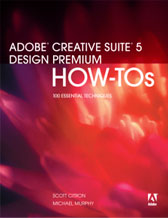
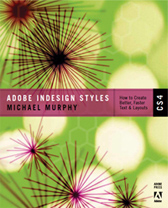
April 1st, 2008 at 12:44 pm
Hi Michael,
I’m a graphic designer from Guatemala, and I usually use inDesign to work on magazines (not bigger than 40 pages) and small stuff.
This year, I had the opportunity to organize a Directory, sort of Yellow Pages… more than 300 pages of information!!! I was SO glad I saw your episodes on long documents and table of contents (thanks a lot, BTW)… so, I created a template based on the styles I needed for my TOCs and other features.
My clients asked me to creat a TOC with the entries sorted in page order and another sorted alphabetically. Thus, I generated a page-ordered TOC and it worked perfectly well. But then, I generated the alphabetically-ordered TOC and this happened:
– The entries were sorted alphabetically nicely
– The page number didn’t match the entries!!!!
– The page number matched the other TOC, where entries were sorted according to the page number!!
This is how I solved it: I used the correct TOC, and export it to Excel. Then, sort it alphabetically there and place it back to inDesign. I’m wondering… can this be done some other way?
I don’t know if I’m explaining myself OK… and I don’t know if I did something wrong or this an inDesign problem. So, I’m sending you a link where I uploaded the final Book PDF so you can see what I am talking about.
http://downloads.boomerang180.com/BigMGuide2008.pdf
The page-numbered order TOC is the one at the begining of each chapter… and the alphabetically order TOC is the one at the end of the document called “Quick Search”.
If you could take a look at it, I would really apprecciate it.
Thanks!
Karin
July 15th, 2008 at 7:06 pm
I am new to ID CS2,(having used Quark since it came on the market many years ago), but it seems a big piece was missing from all the info on TOC. It was also missing from Lynda.com. When I tried to generate a TOC it was picking up some things, and leaving others off until I figured (it is probably obvious to you, but not to a new user) that all the text had to either be in the same text box, or all the text boxes needed to be linked – or threaded – in ID speak. Seems like a major piece of info to say at the beginning. Just a thought! Your site has helped me a great deal – changed a die hard Quark fan to an ID one!
November 16th, 2008 at 2:29 am
Have you tried exporting bookmarks in CS4. It seems like it’s suddenly broken. It seems to pick up individually created bookmarks, but not those generated from a TOC. What is your experience with that??
December 9th, 2008 at 1:08 pm
One thing I have never been able to get a solid answer on is if you can a table of contents with bookmarks to interactively function as the rollover state of a button.
For example I have a text box on every page of my layout that simply says Bookmarks, when you rollover it, the box gets longer and is filled with all of the items that are in my table of contents. But when I export the pdf (with create bookmarks & hyperlinks & interactive elements checked), those bookmarks do not move you anywhere.
It seems as though the button is getting in the way of the bookmarks. Is there a way to make the bookmark higher up in the clicking heirarchy (or whatever it may be actually called)?
September 17th, 2009 at 5:03 pm
Is there a way to have the TOC use the Chapter Number ¶ style and the Chapter title ¶ style flow on the same line? So it would be like:
Chapter One: The Chapter Title…………pg#
I can’t get that to work. It puts the Chapter Number on one line and the title on the next. (They are different styles). I tried with a nested style but that doesn’t work either.
Also I noticed that if I have soft returns in a title (to get it to break a certain way) the soft returns show up in the TOC.
I guess a work-around may be to created a hidden single line entry on the page, but I wonder if there’s a better way?
I have your book — love it! And really appreciate your podcasts — I know how much work that must be. But, more please?
September 17th, 2009 at 9:09 pm
The best workaround I can think of is to define the paragraph style for your TOC as a numbered list with the text “Chapter ” before the auto-generated numbers. However, numbered lists will only produce numerals, not the full words “one,” or “two,” or “three.”
As for new podcasts…I’m trying. I really am. I love the podcast and want to get new episodes going, but things are nuts right now. However, until you hear me officially say that there will be no more (and I haven’t said that), then there will be more.
March 7th, 2010 at 9:01 am
Hey!
I’ve worked with long documents a few times already but for some reason this time the paragraph numbering just wont continue through documents… Do you have any idea of why is this happening!??
Tks!! Great episode by the way!
March 7th, 2010 at 10:37 pm
If you want paragraph numbering to continue across stories and documents in a book, those options need to be checked on when you define the list (Type > Bulleted & Numbered Lists > Define Lists…) and make sure you call upon that list in the paragraph style used for your numbered list.
Also, in the Book panel menu, under Synchronize Options, make sure your styles are checked, and that Numbered Lists is also checked. Then synchronize your book and see if the numbering continues from document to document.
June 7th, 2012 at 10:06 am
I am brand new to ID. I want to thank you for the wonderful videos. I have found them to be very helpful.
I am stuck on this one issue. I followed your directions for the TOC, but when I export to pdf, the links don’t work. I am using CS5 and ADOBE Pro X.
June 7th, 2012 at 10:53 am
Suzy — Are you certain you’ve checked Bookmarks and Hyperlinks in the export dialog? Also, in the TOC dialog, with More Options showing, be sure to check “Create PDF Bookmarks.”
February 8th, 2013 at 3:20 pm
Great video Michael, just discovered The Long Document and found them to be very easy to follow.
Can’t figure how to do this though: In your instructions to include text on a hidden layer in the TOC, the text (called Short Descriptions)appeared directly under the Chapter Titles as was your intention once the TOC was created even though on the layout, the hidden text box was positioned above the Chapter Title box. When I tried to perform this exercise in my book project I couldn’t make it work. Due to space shortage on my layout I positioned a small hidden layer text box above my title amongst other subtitles which I want to include in my TOC. I’ve also checked that the levels for hierarchy are correct. When my TOC comes through, the text from the hidden layer appears BEFORE the title and not after it like yours.
Through further research I learnt that one of the rules in creating a TOC is that they are linear, either listing the text from top to bottom in the order it appears in a document OR in alphabetical order. But in your video, the hidden text box is definitely above the Chapter Title called The Importance of Import Options. So how did you overcome this rule please? I’m using InDesign CS5.5.