Episode 24: You Can’t Do That In InDesign…or Can You? (VIDEO)
I usually stick to things that can be done automatically within InDesign, but every now and then, you can’t avoid the fact that some things just haven’t made it into the product yet. In this episode, I demonstrate two methods for getting a solid-to-transparent gradient into your layout. It should be a lot more simple than this (Adobe, are you listening?), but where there’s a will…there’s a workaround.
Watch the episode here (8:44 | 23.8MB), or you can subscribe via iTunes.
This episode is also available in an iPod-compatible format.
You can follow any responses to this entry through the RSS 2.0 feed. Both comments and pings are currently closed.

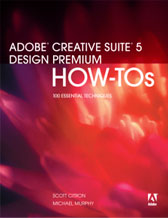
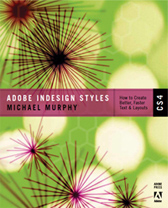
July 2nd, 2006 at 7:47 pm
Hi Mike, that’s a great workaround for a feature lacking in InDesign … but is it just me, or does feathering leave a sharp edge rather than a smooth transition to it’s zero point as a gradient would?
July 2nd, 2006 at 10:04 pm
Like so many things, your results may vary based on the specifics. It could be a combination of display performance settings on-screen, your output device, etc. A feather SHOULD be a smooth transition, and adding some noise to it (about two to three percent) should make it a more naturalistic effect. A soft feather shouldn’t give you a hard edge, but it does give you a harder edge than you may want. Test it out on your printer first before sending sending out a job as final. The on-screen display may be much more jarring than the printed result. The plain fact is that a feather isn’t a gradient. You have no real control over a feather other than its size, whereas a gradient can be controlled precisely at multiple points.
July 4th, 2006 at 6:00 pm
3. I have another way to create a color-to-transparency gradient in InDesign:
1.Create your gradient going from color to white.
2. Change the blend mode in the transparency palette to Multiply.
This will turn the white part of the gradient transparent. Granted, you won’t get a solid color in the rest of your gradient (unless you use black) but it’s an effect that might come in handy.
July 4th, 2006 at 7:07 pm
Yes, Chris. You’re absolutely right. But the missing piece of the puzzle (at least as far as this episode was concerned) is the “solid” part. A yellow-to-white gradient using Multiply would have (a) not been opaque at any point, and (b) not have been the yellow I wanted, because the Multiply mode would have mixed it with the colors in the photograph behind it.
July 13th, 2006 at 6:36 pm
I understand. I just thought that others might want to know that this option is available for them.