Episode 23: Practicing Safe Output (VIDEO)
In response to a subscriber who was concerned about using Transparency without causing output problems, this episode provides guidelines for best practices in documents that contain transparent objects. From layers to flattening to exporting, I lay out my four simple rules for avoiding the pitfalls of outputting transparency.
Watch the episode here (11:57 | 31.7MB), or you can subscribe via iTunes.
This episode is also available in an iPod-compatible version.
You can follow any responses to this entry through the RSS 2.0 feed. Both comments and pings are currently closed.

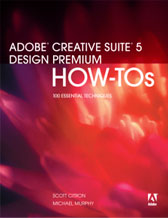
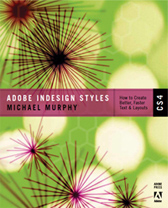
June 23rd, 2006 at 6:34 pm
Within hours of posting Episode 23, I started catching up on other things — including the latest episode of David Blatner and Anne-Marie Concepcion’s InDesign Secrets podcast.
To my embarrassment, I discovered that for the first time since both podcasts started in November, we actually had overlapping topics. Oops!
But the more I listened, the less horrified I felt. My latest episode discusses “safe” practices for output, covering the basic principles that will be your bullet-proof method for avoiding unexpected transparency-related problems on the printed page. David and Anne-Marie took that conversation to the next level, talking about newer, more sophisticated output devices and methods, spot color issues, and the Output Preview and Separations Preview features.
So the credit goes to them for getting there first. If my latest video episode raises a lot of questions about these other features, definitely give Episode 22 of InDesign Secrets a listen for more great information on this topic.
August 31st, 2008 at 2:07 pm
Very clear, concise presentation. However, spot colors and blend modes are not mentioned — any safe practices for spot colors that we should know about?
September 4th, 2008 at 12:55 am
This video is very clear and concise thanks but I am still having problems with text and transparency. I have a text box placed over a colored box that has an opacity effect of 52%, I have another transparent effect under the first black box and that shape has a multiply effect used on it. I have placed the text box on its own layer which is above all of the transparent boxes beneath but I am still having dramas with the text, part of the text is the correct color (white) and the other is getting effected by the bottom multiply layer which is orange and that is turning the type this color. What am I missing? I think I have tried everything but obviously I am missing a crucial step. I would love some advice. Thanks
September 4th, 2008 at 7:17 am
Natasha — based on the wording of the above description, it’s nearly impossible for me to figure out how all of this is put together on your page. Feel free to e-mail the file to me and I’ll take a look for you.
September 4th, 2008 at 3:50 pm
Yes you are so true, correcting a problem through my words is a tough one, sorry about that. Where would I find your email address? As I know I cannot upload anything to this page. Thanks Michael.
September 4th, 2008 at 4:38 pm
Natasha…check out the closing few seconds of any podcast episode. I keep the e-mail off the site to avoid spam.
September 29th, 2008 at 8:59 pm
Great Podcast Michael. Even though it was an older video I’m sure most of it still applies to CS3. I’ve recently had to output several jobs that were similar in design and noticed that pages with transparency always printed slightly darker than pages without transparency. I noticed this error on digital copier equipment as well as wide-format equipment (both with ps3 rips) but they still don’t play nice with the transparency.
I’m going to start advising my clients of this video and send them links to your website. I think the way that you explain the issues are much clearer that reading a “white paper” released by Adobe which seems more confusing than helpful.
Great work, I’ll be subscribing to your podcasts and look forward to information on Acrobat 9 and CS4.
May 6th, 2009 at 4:15 pm
In your example, does the statue image use a text wrap? If so, how did you maintain the wrap with the text placed on a layer above the graphic and its wrap?
May 6th, 2009 at 10:22 pm
Jennifer —
That statue image uses a Text Wrap with the “Detect Edges” option turned on. InDesign, by default, allows Text Wrap regardless of layering order. To specifically turn that off (which is how QuarkXPress historically handled wraps), you’d have to do so from Preferences > Composition and choose Text Wrap Only Affects Text Beneath. I don’t recommend this. The default is much better. You can find out a lot more about text wrap behavior in Episode 44.