Episode 25: To Track or Not to Track
If you’re only using tracking to control the look of your type at the paragraph level — like I will confess to doing in the past — you’re missing out on features that give you far greater control of your type and make for much better-looking paragraphs. This episode covers Justification, Hyphenation, Glyph Scaling, Optical Margin Alignment, and typographic color.
Watch the episode here (15:46 | 43.9MB), or you can subscribe via iTunes.
This episode is also available in an iPod-compatible file.
You can follow any responses to this entry through the RSS 2.0 feed. Both comments and pings are currently closed.

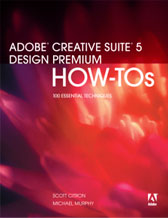
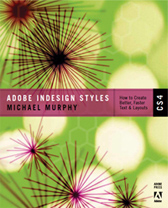
July 17th, 2006 at 10:35 am
Little mistake here that i wanted to bring up to your attention for people who tried to download the file but the browser gave an error saying it didn’t find the file… it’s because on the standard format… the link has an extra 0 at the title so instead of:
http://www.theindesigner.com/podcasts/tid25_theindesigner_025.mp4
you need to correct it to:
http://www.theindesigner.com/podcasts/tid25_theindesigner_25.mp4
or before you know it i’m sure that Mr. Murphy will modify the link with the correct nameing 🙂
Thank you for the new podcast, just waiting for it to
download now
July 17th, 2006 at 10:39 am
Thanks, David! Good catch. I’m so fried after finishing a podcast that I rush through the post and don’t double-check my links. This has been fixed. There should be no trouble for anyone downloading it now.
July 19th, 2006 at 9:44 am
Great tutorial as usual, Michael! Should be required viewing for all InDesign users.
Keep in mind that as much as we try to set perfect word and letterspacing (and glyph scaling … my defaults are set to the same as your custom settings), InDesign can’t always honor them because of other factors. If you turn on Highlight > H&J Violations in Preferences > Composition, ID will apply three shades of yellow highlighting to lines of type that violate your settings … the darker the yellow, the more severe the violation.
So when I’m creating style sheets for justified text, I’ll often fiddle with the H&J settings to get the right balance of good-looking type with most consisten application (fewest/least severe violations). I’m after what you’re after, even color in the type.
I don’t spend *too* much time on it, though, because I’ve found that the only way to make the yellow highlighting — the H&J violations — completely disappear is to set tiny minimums and huge maximimum numbers for all three settings in Justification. I mean, you could set Glyph scaling at 50/100/200 and all the yellow disappears. But a lot of the words in the paragraph will be different (apparent) font sizes! (Glyph scaling is proportional horiz/vert).
That’s far worse than subtle violations of the H&J settings, so I’m just looking for settings that force the fewest “severe” violations … I’m okay with a bunch of pale yellow.
One other tip along these lines, that you already mentioned, is that the type of text that you’re setting makes a significant difference. If your text is filled with lots of capitalized words (and you’ve turned off Hyphenate Capitalized Words), long words, etc., then you should use that text as your “sample” text when setting your H&J Preferences, instead of the default Placeholder text.
You can make InDesign use any text for its “Fill With Placeholder Text” command by saving it as a text-only document with the filename “placeholder.txt” and putting that file in the InDesign application folder.
Sorry for the long comment but your videocasts are so deeply “InDesign geek” — a rare and wonderful thing — that it triggers something in my reptilian InDesign brain. 😉 Well done!
July 19th, 2006 at 10:16 am
Never apologize for a long post, Anne-Marie (have you seen my posts on your blog? Yikes!). And as in-depth as I try to get, you just can’t cover it all. So your point about placeholder text is very welcome.
I usually use my “real” text as I’m creating paragraph settings (and, ultimately, styles) so I can find all of those troublesome company names, industry jargon, etc. that’s going to cause me to violate my own rules.
My work approach is that, once I have a “good enough” basis for my text, I make it a paragraph style, and whatever adjustments I make as I go that I want applied overall, I just make them on a small sample of the text and then use the Redefine Style feature (Shift+Cmd+Opt+R or Shift+Ctrl+Alt+R) to cascade that change to all of my other text.
In my experience, the people most likely to sabotage my type with tracking (you know who you are, editors!) don’t know enough about InDesign’s type settings to “violate” it any other way. So that’s what I keep an eye on most. But if there are a lot of cooks in the kitchen, yes, H&J violations could show up for more things than you could possibly care to track.
I love the “three shades of yellow” feature, too. It reminds me of watching a weather report that’s tracking amounts of rainfall on radar.
Great comments, Anne-Marie. Thanks!
July 21st, 2006 at 2:45 pm
Thank you Michael for another great input. This episode realy made me rethink my standards of dealing with type.
I do see your point by using tiny values of lettespace before tracking. I was taught (20 years ago) never to use letterspace because you could not control it and that one could take a look at american newspapers to see what a bad result letterspace made… I have seen the point repeated later on in different danish typesetting books.
A different approach for fine-tuning text seems to exist in U.S. and in Scandinavia. I have seen no other opinions pratcised than doing your tracking carefully is a matter of course. – Until now I silently would have considered people doing letterspace settings instead of tracking were amateurs 🙂
Worth a discussion in our team – some “justified”-jobs could really benefit from cautious letterspace implied in their styles. (Glyph-scaling I find hard to accept except for unpretentious work).
Thanks for making us think different 🙂 Nina