All the Blood is Rushing to My Ascenders
I got an e-mail question from someone who said:
“I’m having trouble with the type on a path thing, trying to get the type to go on a circle. When I do the bottom part of the circle it makes the type upside down. Is there a quick fix?”
InDesign considers the path a single line, so when it sees the bottom of the circle, it sees it as the line turned upside down…and puts your type on it accordingly.
There definitely is a quick fix. While you still have your upside-down text selected (or just your cursor somewhere in the type), control-click the type (right-click on the PC) and, from the contextual menu, choose Type on a Path –> Options. In the Options dialog, you can just check the “Flip” checkbox to get the type right-side-up. At that point, you can finesse it by aligning a specific part of the type (center, ascender, descender, etc.) to a specific part of the path (top, bottom, center) for really precise control. Click OK when you’re happy with it and you’re good to go.
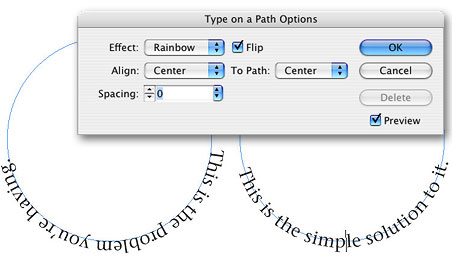
You can follow any responses to this entry through the RSS 2.0 feed. Both comments and pings are currently closed.

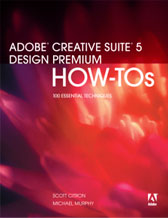
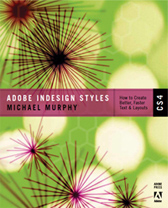
July 18th, 2006 at 3:31 pm
Isn’t it quicker to grab that center thing (cursor turns into upside-down T shape) and drag that to the inside of the circle? Or did i miss something in this quest that you need to open a window?
(I]Sorry, can not make a screengrab of this to show.[/I)
Ed.
July 18th, 2006 at 3:46 pm
That’s definitely an option…and for an on-the-fly solution, it works. But it’s a one-option step. All you can do is either pull your text all the way inside or all the way outside the path. The dialog box allows a lot more control. Plus…I find that little inverted T cursor to be hard to grab just right when I need it. 🙂